Platform update: Student note-taking now in all online courses
Dion Factor, Associate Product Manager - Edrolo
February 28, 2023
•
3
-min read time
Students can now take online notes as they’re viewing videos or slides in all Edrolo courses. As a teacher you can see these notes, making it clearer which students are actively reviewing content, and if needed, add your feedback. This quick guide will help you and your students use this new feature.
- Taking notes: Your students can take notes at the bottom of slides/videos in any Edrolo course (available in the student view). Students can use bold, italics, underline, ordered and unordered lists to format their notes, and notes are automatically saved. Students will receive a notification under the note-taking box indicating that the note has been saved.

- Accessing notes: From the Study Planner page, students can see which lessons they’ve made notes in by looking for the ✏️ icon. They can open the notebook by clicking on ‘Notebook’ at the top of the page, where all their notes are organised in the order of lessons. They can also review notes in their notebooks by clicking the ‘Open notebook button’. If students need to move to the next lesson, they can simply use the navigation at the top right of the page.

- Reviewing students’ notes: You can review all students' notes from the Class Progress page. You can also navigate between students using the navigation located towards the top right corner of the screen. This feature enables you to provide valuable feedback to your students and help them to develop good note-taking habits.


As you know, taking good notes is a skill, and the note taking feature helps your students to practice note taking, and to get in the habit of making notes as they view or review lessons. If you have questions or would like a demo for you or your students on using this new feature, reach out to your school’s Edrolo contact.